 If you don't know ubersuggest, click the link & bookmark this tool.
If you don't know ubersuggest, click the link & bookmark this tool.
It might come in handy in the future.
You can use it for many things:
- Find negative keywords for your PPC campaigns
- Find relevant keywords for your keyword research
- Get a good idea what people look for, especially combinations of keywords
But do you need to check Google Suggest for your keyword research?
Do you need to optimize for those phrase matches?
Do you?
Once again, you can do a lot with your own data.
Step 1: Make a separate Google Analytics profile
You don't want to mess up your current master profile, so... make another one.
Follow these steps below:
- Go to the admin section
- Hit the 'new profile' button
- Choose 'Website' application
- Name the profile 'Google Suggest'
- Set your country & time zone (this matters for your time tracking!)
- Hit the 'Create profile' button
Step 2: Make a filter for Google Suggest
The two most important search parameters Google uses to transfer keyword data with insights from Google suggest are:
q & oq (actually there is a third one as well. The aq param)
The q param is the query the user typed in the search box or address bar. If the user types a phrase or a keyword, that's the q param.
If the user chose a suggestion from the Google Suggest list, the q param becomes that suggestion. The oq param is in that case the previous query the user typed in the search box or address bar.
The combination of the suggested query and the original query can give you more insight into a users intention at that time.
Interesting? Yes!
That said, lets add the filter to the Google Analytics profile.
Go to the list of profiles and click the Google Suggest profile you just made.
Next?
Add a new filter.
Create a custom filter and name the filter "G - Suggest".
Add the regexes, catch the variables in the Campaign Term and save the filter.
Step 3: Clear white spaces
You might add a secondary filter to clean those white spaces (%20's) out of the queries.
Et vwala!
What do I get as result?
You'll get something like this:
Notice the empty brackets?
That is where the user just typed a query without choosing a suggestion.
Notice the part of the full q param on line 20?
That's the part the user typed before clicking on the suggestion Google made.
What can I do with this?
Actually. A lot.
It gives you a lot of insights on what people actually type and when they go for a suggestion.
That's very useful information.
For instance, it confirms if need to focus on Google Suggest or not if it comes to (extra) keyword research. You have to ask yourself if focusing on specific Google Suggest phrases is the right thing to do and spend your time on.
Maybe. Maybe not.
Download this custom report.
It gives you a list of keywords that converted or scored you a transaction.
Combine these insights with ubersuggest.
and look for phrase you haven't added to your list yet. You'll also get a good overview on what works and what doesn't.
And now?
Action!
If you liked this post, you might also enjoy A Blueprint Action Plan To Really Start Using Analytics
4 Comments
Comments are closed.

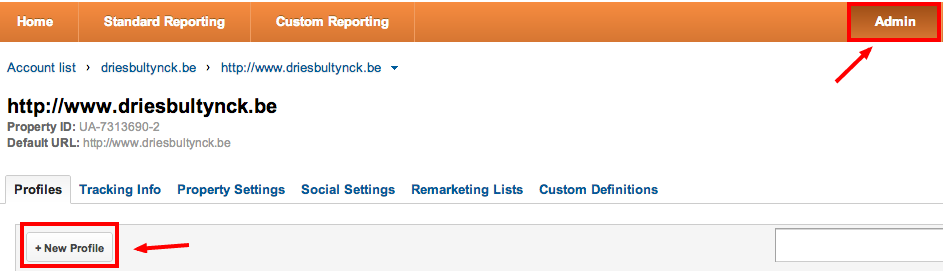
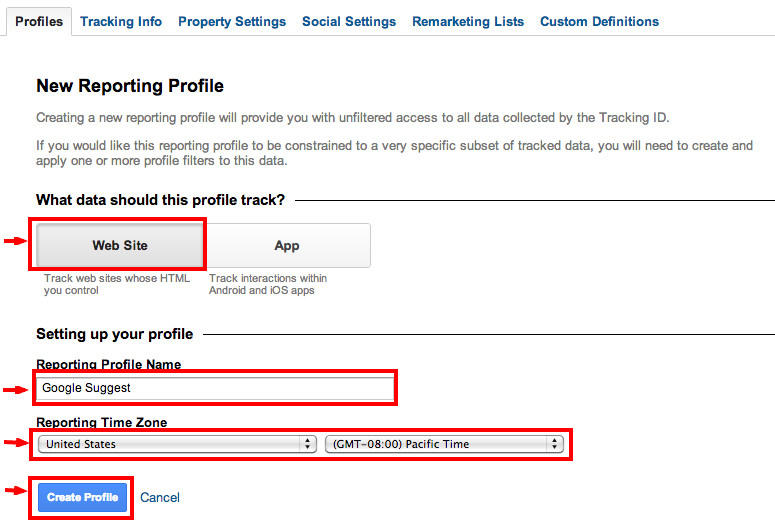
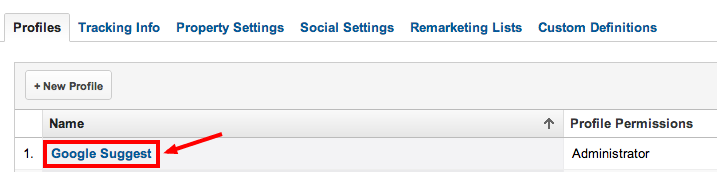

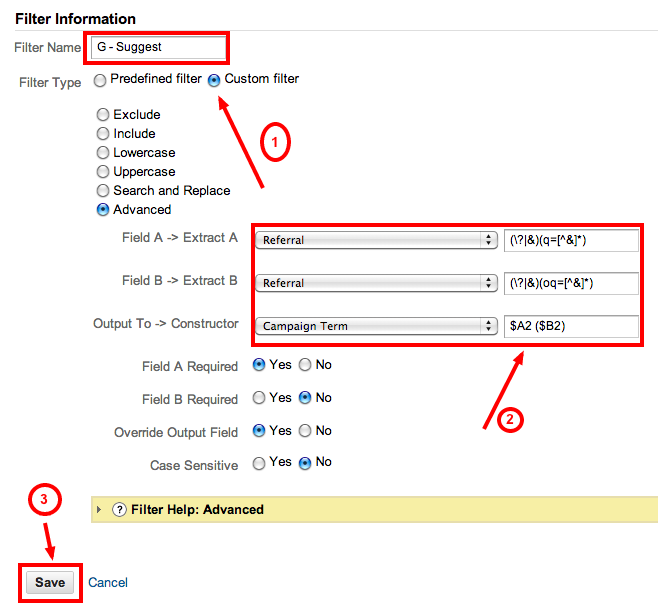

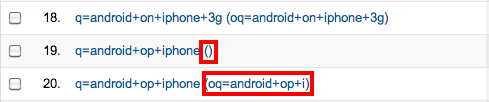
Hey Dries,
Never thought of this. Also, I checked in Google Search Settings & found that we can’t turn off autocomplete. Wanted to check that without autocomplete to see if we can see that oq param.
Thanks for the post.
Hi Dries,
this method is an oldie but goodie (I had talked about that in 2010 -> http://juliencoquet.com/2010/02/24/get-google-suggest-keywords-google-analytics/)
unfortunately this technique will now become obsolete courtesy of the (not provided) effect
Hi Julien,
I was not aware of your post.
Didn’t find it when was searching for a post in Google.
Thought I’d write it here 😉
I see you use a slightly different regex.
Would love to hear your extra’s on this.
Yeah, not provided is a start to shift to other insights.
We really appreciate your post and set this up to test. It’s cool!
Question: Some terms do not show any parameters. Do you know what those without the q represent? We have:
q=term ()
q=term (oq=term)
term