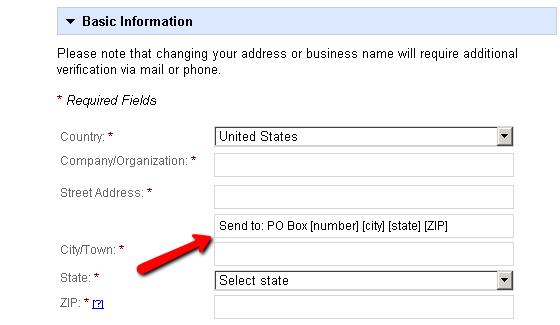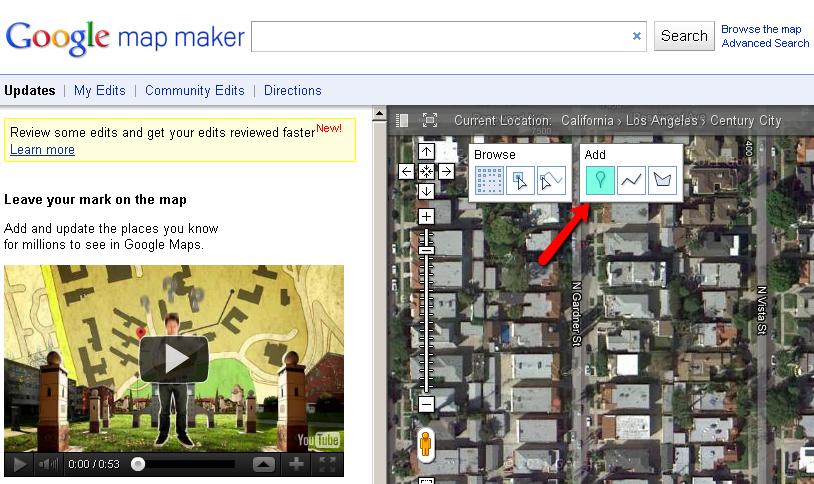If you are (or have a client who is) a small business in the United States, Canada, or any other "Google Places country", you know that verifying ownership of a Place page can be a painful experience.
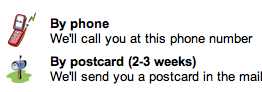
While it is frustrating to have to wait "2-3 weeks" to receive a postcard, a bigger problem is any of these cases:
- the postal service doesn't deliver to the physical address, but only to the business's post-office box
- the postal service is bad or irregular
- the business has a room in a large business building but they don't have specified unique address
Google stopped offering phone verification for new listings in January 2011, and since then problems started popping up more frequently.
Here are a few workarounds; note that they should be used fairly, not for spamming Google Maps.
1. How To Get The Verification Letter Sent To A P.o. Box
According to the Quality Guidelines for Google Places "P.O. Boxes are not considered accurate physical locations" and "Listings submitted with P.O. Box addresses will be removed." Therefore, even if you are receiving mail only via a post-office box, you practically cannot use it as Google automatically sends the verification letter to the address stated in the Google Places listing. When you use the word PO box in the address, the listing is getting auto-rejected.
The workaround: use Address Line 2 to insert your postal address! Yes, Google, as per current, does not penalize the usage of whatever terms in this box. Of course it would be strongly advisable to complete a change of address form online and delete the whole second address line once you receive the postcard. As the mail is being processed by the local postal service you will have to help them understand where you actually want it sent. Therefore, it is recommended that you type something like: "Send to: PO Box [number] [City] [State] [ZIP]" replacing the words in brackets with the correct information. You can do the same if you get business mail to your home address.
I had an interesting case with a veterinarian from Sweden. Instead of "Send to" I was going to write the Swedish "Skicka till" when I found out that the Irish office of Google Places is processing mail verification in the big part of Northwest Europe. If you are from a non-English speaking country you will first have to dig out such information, otherwise you risk your postcard being directed to the business address.
2. How To Get Phone Verification
This is one of the most frequent questions we're asked these days. We always begin by explaining in which cases phone verification is impossible:
- if you have already used 3 times the same phone number for verification
- if you are trying to change your listing's phone number
- if you have no direct line, i.e. the call has to pass by answer machine or extension
If your situation is none of these, keep reading.
The answer is hidden in the (semi) official statements of Google. When the phone verification was first tightened, they gave the following answer:
I understand there have been some recent questions about verification methods. If a business is new to Google, certain verification methods may be unavailable depending on the information provided for the business.
Recently, Google offered an opportunity for everyone to express their thoughts on what could be improved in Google Places. Google Places Community Manager Vanessa Schneider is answering some of the suggestions and here is one lucky enough to get Google's attention: "Please bring back phone verification for Google Places verification." Vanessa replied:
We do have phone verification, but only in this case: If you see an existing listing on Google Maps that is NOT verified, and you want to verify it, you'll have the option to use your business phone. If you are creating a brand new listing i.e. it does not exist on Google Maps already then you will only receive the option to verify via postcard.
The information hidden in these few sentences is invaluable. What we understand from the first statement is that if a business is "new to Google" they would not be able to verify their ownership by phone. The second statement gives further light to what a "new to Google" listing means: "it does not exist on Google Maps."
The workaround: what we need to do is get the listing on Google Maps before claiming it. I am listing the top methods to achieve that below.
2A. Creating citations
Citations are mentions of the business name, address and/or phone number in close proximity on the same webpage. Everything from a listing on a business directory to mention in a blog post might be considered as a citation. However, some of these have more value for Google than others. In the United States, for instance, if you add your business to Localeze, InfoUSA, Yelp, and a few others, you will have a Place page automatically created by Google in a few weeks. If you get reviewed by customers on sites such as Citysearch, Judy's Book, Qype, or Yahoo Local, the process will be even faster.
While this method takes almost the same time as the postcard verification, it is a workaround, and a good opportunity to start improving your online presence and visibility.
2B. Google Map Maker
Map Maker is the mapping tool of Google. It is currently available in 187 countries; it's not available in Canada, Australia, New Zealand and most of Europe. In fact, Map Maker was introduced to the US just this April.
Nevertheless, it is one of the most useful tools when talking Google Maps and problems with erroneous data. At the same time, one could add anything from a pathway to a building using it. Here is how to add your business:
1. Log in to your Google account
2. Go to www.google.com/mapmaker
3. Type the address your business is located at in the search box and press "Enter"
4. Click on the pin image in the upper part of the screen
5. Select the appropriate category - it should be as close as possible to your main business type
6. Simply fill in the boxes with your business information
7. Click "Save" in the upper left corner
Now your listing would be awaiting review by a "trusted user". The process usually takes less than 24 hours, but sometimes you might have to wait 3-4 days. When your listing is approved you will receive an email notification. Then you can go and search for it on Google Maps and claim it. Google will allow you to verify the ownership by phone.
2C. For Canadians and British only
After reading the previous section, you might be disappointed that Google Map Maker is not yet available in your country. Don't panic - there is a workaround for this too!
It is called Community Edits. Unfortunately, the actual edit option is not available in Canada and the UK, as they are from the so called "Add Only" type, i.e. they can only add information, but not edit old data.
This is enough for the purposes of our goal - getting the phone verification. Google prepared a nice video for us:
The video briefly explains the process of adding a new place to the map via a community edit. After you do that, it takes from a few minutes to a day for the Place page to show up on Google Maps. I recommend that you fill in all the information, and especially stress on the working hours, as I am noticing much faster update rate when doing this.
3. Avoiding Re-verification
Google requests re-verification every time one changes their business name, address or phone number. In some cases it is possible to avoid this. If you need to modify or update the phone # or the city ZIP code, this workaround would not do the job.
Instead, you can use Google Map Maker or Community Edits (if "Edit" is available). However, these changes have to get approved by Google Moderator, so it might take some time.
Instead, if for some reason you need to fix your business name or address, simply go to your Google Places dashboard and click "Edit". Then you need to delete letter by letter (using the backspace button) the mistaken or outdated name, and then write the correct one (kudos to Linda Buquet for this tactic).
Conclusion
We recommend all the workarounds are used with caution. If not done correctly they might lead to unsatisfactory results.