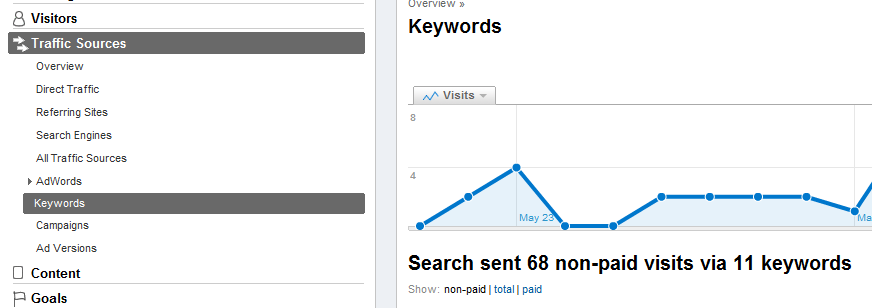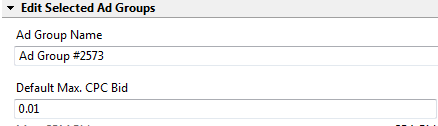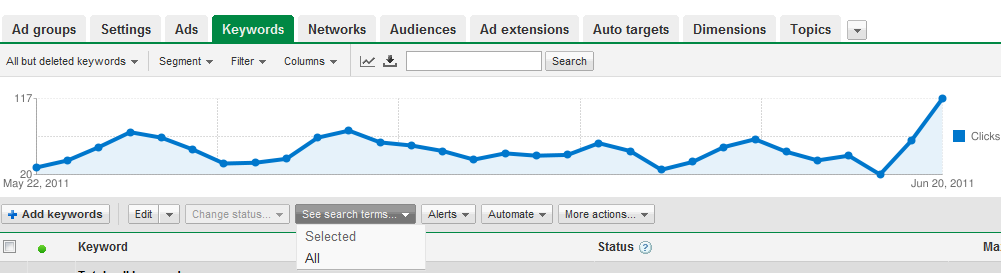Google Grants is a wonderful program that allows non-profits up to $10,000 in free AdWords clicks each month. However, there is a well-publicized stat showing that the average non-profit only spends $300 each month of their allotment, which is very unfortunate. One can't blame non-profits for not being expert PPC Campaign Managers...they are too busy helping humanity. So, if you are a non-profit looking for an easy way to spend more of your Google Grant Money, I think I have a nice strategy for you...
I'm making a couple assumptions:
a. You've already taken the necessary steps to be approved by the program which includes creating a sample campaign.
b. You have Google Analytics installed on your website.
10 Steps Towards a PPC Strategy For Nonprofits
So, here we go:
1. Download AdWords Editor. Connect it to your Google Grants AdWords account and download your account in the program.
2. Click on the Keyword Tab. You should see a list of all the keywords running in your campaign.
3. Click File / Export Current Spreadsheet / Export Current View. You will get a spreadsheet of what you are seeing.
These are the only columns you are concerned with (leave the other columns alone):
4. Go to your Google Analytics Account. Pull out all the organic keywords that have sent traffic to the site (going back as far into your history as you can).
5) (VERY IMPORTANT). The strategy we're implementing here is 1 Keyword per Ad Group. I'm assuming we're just working with 1 Campaign. So, drop all your organic keywords in the "Keyword" Column and also drop them in the "Ad Group" column (the name of each Ad Group is the keyword itself). The Campaign Name and Max CPC column ($1) will be constant for each Ad Group. Keyword Type should be set as "Broad". As an aside, I would also adjust my existing Ad Campaigns so that the entire account is setup in the "1 Keyword per Ad Group" structure.
6. Go back to AdWords Editor and click "File / Import CSV / Copy Paste Text". Copy and paste the entire spreadsheet into the box and make sure Google reads your headings properly. The spreadsheet will now be uploaded into AdWords Editor.
7. Select all the newly imported Ad Groups. Make the default Ad Group bid .01 (we're setting the bids at the keyword level).
8. Click on the "Ads" tab in AdWords Editor. You should see the Ads currently running in the account. I"m not going to talk about how to write good Google Grants ads in this post but I will strongly suggest that you transform the headline of your current ad(s) via Dynamic Keyword Insertion. Take whatever your ad headline(s) is / are and bracket it / them with {Keyword: }.
9. Right click your ad(s) and choose "Copy". Click the Ad Groups tab and select all the new (and perhaps all) the existing Ad Groups. Right click and choose "Paste Into All Ad Groups".
10) Your account as it currently exists should be complete and compliant. Upload back into AdWords.
Afterwards
Depending on the level of traffic that your Google Grants account draws, you should then wait 1-3 weeks before taking the following steps.
1. Login to the Web Interface of your Google Grants account.
2. Click on "Campaign" and select the "Keywords" tab.
3. Click on the "See Search Terms" tab and choose "All"
Google is now showing you the terms that the people actually searched to get to your website, which can greatly differ from the terms you bid on (since you were using broad match).
4. Click "Download" and download the spreadsheet to your Hard Drive. The keywords you see in your spreadsheet listed as "Exact Match" are already included in your account. Delete them. The remaining keywords should all be terms that Google broad matched to your current keywords. Most of these keyword should be at least somewhat relevant to your website.
5. Add all these broad matched keywords to your campaign in the manner described earlier.
Once this process is repeated several times, your Google Grants spend should grow exponentially with relevant targeted traffic that will help your non-profit further its mission.