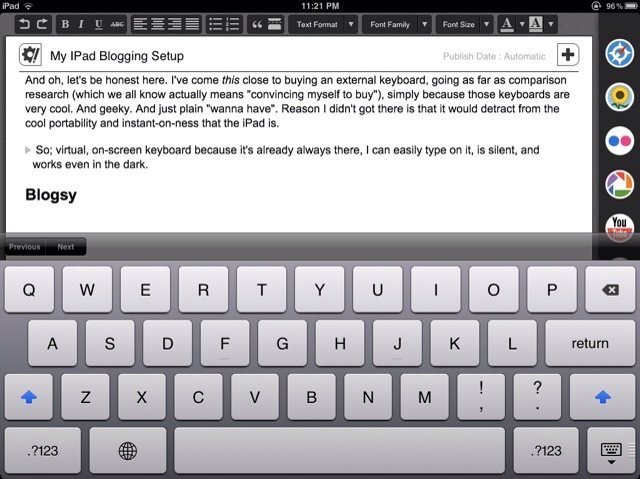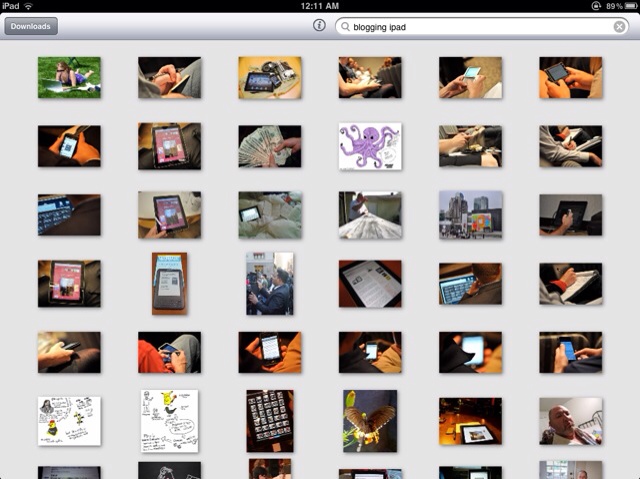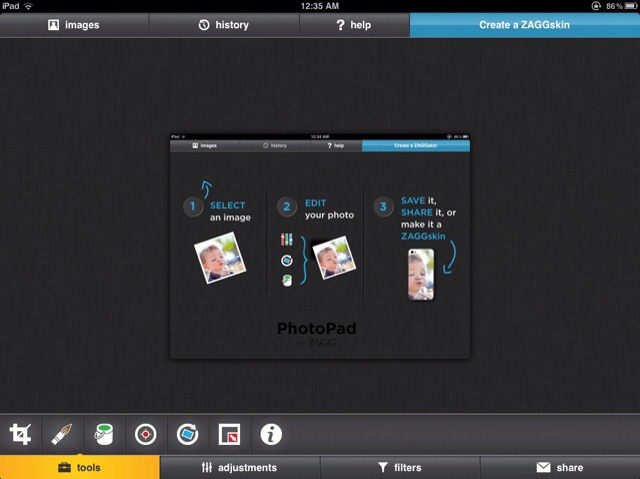I like the iPad. A lot. It's quickly become a real workhorse in my workflow.
One of the things I like doing on it is writing and blogging.
Here's what I use and why I use it.
Virtual Keyboard
Unlike other setups I've read about I prefer using the iPad's own, virtual keyboard.
I taught myself typing on my father's 1930's Underwood portable typing machine from age 6 up. Through the years the typing machines changed. To this day I can poke through brick walls without really noticing: some of the machines I typed on were that intense.
Over time my typing went from one finger hunt and peck to two finger pecking. By the time my Sinclair ZX Spectrum and Sony MSX computers had made way for a PC I was happily typing along with a sort of self-taught 4-8 finger typing system. Never fully blind touch typing but close enough.
It's the reason - I think - why typing on the on-screen virtual keyboard of the iPad is no issue for me at all. I don't place my fingers on a keyboard in rest position normally so it doesn't bother me that I can't on the iPad.
That I can type in the dark, because the iPad provides enough light of its own, and do that I'm virtually complete silence is a BIG win. I can write while my wife sleeps, in the dark.
And oh, let's be honest here. I've come this close to buying an external keyboard, going as far as comparison research (which we all know actually means "convincing myself to buy"), simply because those keyboards are very cool. And geeky. And just plain "wanna have". Reason I didn't got there is that it would detract from the cool portability and instant-on-ness that the iPad is.
So; virtual, on-screen keyboard because it's already always there, I can easily type on it, it's silent, and works even in the dark.
Blogsy
Blogsy is where I do my blog writing, my blog publishing.
Besides the supercool fact that the app icon sorta somewhat resembles an old typewriter, Blogsy packs all the formatting, WYSIWYG-editing, and image uploading goodness a true blog publishing app needs. For those who have ears; think of it as the Windows Live Writer for the iPad.
If your only experience with blogging on the iPad is using the WordPress app realize that it, in turn, compares to Notepad.
Blogsy works with a multitude of blogging platforms. It now also does rich text, HTML formatted email from within the app which means you can send your pretty posts even to those platforms not directly supported.
It has a rich formatting toolbar where you have easy access to bold, italic, underline, headings, bullet lists, headings, etc.
Image and video embedding is possible from within the app. Access to Flickr, Picasa, and Google Images makes getting images easy. There's also YouTube access and of course you can upload your own images from your iPad's photo albums too.
Posts can be scheduled, saved, published. You can set categories, tags, visibility, slug. You can work in beautiful WYSIWYG mode, comparable to WordPress' visual mode, or directly in HTML. It's all there and it works like a charm.
It could have a word count function added. It's a bit odd that it's not there. But while I love stats and figures, truth is I rarely rely on word count. You say what you have to say In as many or little words as you need to.
Blogsy. Five bucks. If there's anything you get from this post, this should be it.
Viewfinder
Unless I'm doing screenshots I prefer to find my images on Flickr. Viewfinder photo search and download from Flickr helps me do that efficiently.
Viewfinder supports all Flickr's search functionality, including CC license, but what attracted me to the app are the small previews on an endlessly scrolling page. When I'm out with the iPad I don't want a quick search & browse image session put my data plan in the next bracket. Viewfinder helps me keep it doable and affordable.
Besides that, the app really does make searching for an image easier. There are several link and download options from within the app. Frankly, the download hasn't worked for me since a while now. Since Safari on the iPad does local saving of images, that's not a problem. Once I've found my image I tell Viewfinder to open it up in Safari and I save it from there.
Viewfinder hasn't been updated in a while, seems partly broken (well, it doesn't do the local download...), and costs $10 which for iOS software is, like, lots of money. Still, I haven't found a better Flickr search tool and I would buy this app again.
PhotoPad
I usually open images from Flickr in a resize tool so that the file size gets smaller. Faster browsing is more fun, right?
Other times I need to crop an image. That's especially the case with screenshots on the iPad: there is no way to select just a part of the screen.
That's where PhotoPad comes in. PhotoPad is a free application from ZaggSkin. It does the basic image editing routines of cropping, resizing, rotating, and red eye removal but also goes beyond that with a few nice filters and adjustments. It's a very complete image app - and it's free.
By the way, opening PhotoPad to take a screenshot of PhotoPad which I opened in PhotoPad to take a screenshot of PhotoPad in action ... That was so recursive, I drank yesterday's coffee I had made today.
WordPress
Well, yes, what did you expect? 🙂
The real reason to have the WordPress app on your device is so you can moderate and work with comments.
I don't have much other use for the app. Blogsy handles posts and pages and is very easy to use. Not in the sense of "oh my, how does this work?!" but in simplicity, in ease of use.
Both Blogpress and WordPress have rudimentary markup bars so you can set something to be bold or underlined but only Blogsy can you see right away how it looks. While I enjoy writing in HTML markup and write a lot of portable material in markdown there's something about seeing your work close to how it will look on screen once published.
Safari
Safari gets me links and information.
I've toyed with Writing Kit and it's integrated browser but for me it doesn't work. The switching remains; what you lose is that a quick double-press on the home button will let you switch back and forth between writing and browsing environment.
Usually by the time I'm really writing there isn't a lot of research to do. What I use Safari for is to search for a specific URL. Like I did with the Blogsy URL, for example.
Evernote & Springpad
Whenever I read something interesting I clip the article to Evernote. Every little bit of information counts and adds up; it's where a post like 10 Things Google Wished You Knew comes from.
I keep Evernote on the iPad synced so if needed I have access to key information offline as well.
At times I'll also start a post in Evernote on the computer, writing in markdown so I know I can bring the article and it's formatting over to any writing application. On the iPad I continue in Writing Kit, copy and pasting the article back into Evernote when done or needed.
Evernote also contains all the notes for the specific post(s) I'm working on.
I've used Springpad off and on. At the moment it is a bit of a standalone post idea app. Just toying around with that and seeing if keeping my Post Ideas list in another app changes anything for me.
Supporting Roles
Under the heading "I like to be ready" I also have Easy Charts HD in my blogging folder. I like to publish stats at times and Easy Charts HD enables me to visualize the information. Of course I usually do this from within Excel but the whole idea that when I'm out and about with my iPad I have my whole blogging kit with me just tickles my geek fancy. It's what a solid food stash is to survivalists; you probably won't need it but why wait to figure out you did?
I added Skitch to the arsenal. I think of it as Snagit on the iPad although I haven't used it that much yet; so far taking screenshots the old fashioned way and working them with PhotoPad has been all I needed. But again; better be prepared.
Question: do you use the iPad for blogging or other serious writing?