Some Google queries can give you a quick overview about the state of a website or help provide free advice for your SEO strategy.
So, today, I'd like to share six Google Advanced Operators I usually use in my daily activity.
1. Site:

Example, [site:example.org]
Limits a search to that specific site.
As shown,the query returns the number of indexed pages of a website.
You can use it to check indexing problems: how many pages does my website have? How many of them are shown in Google's index? Excluding those restricted by robots.txt file, noindex or canonical metatags, if the difference is very evident, there is something wrong.
You can add folders to check if the problem affects the entire site or not.
You can add keywords to the site query, doing a search for that keyword within in that site.
Example: [site:example.org typing]
Such a search can be useful to find a relevant page to link to or from, for example.
2. Cache:
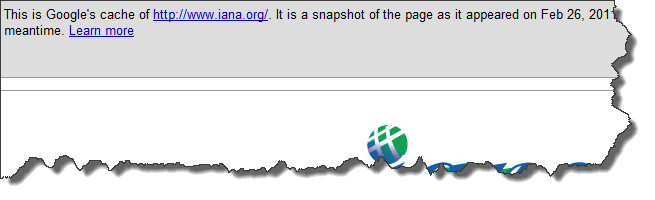
Example: [cache:www.iana.org]
This query gives us the latest version of the page acquired by spiders and the date of the visit. Is it too long ago Google came by for that page?
Useful to see content that is no longer live on a site. Use the text-only link (or add &strip=1 to the URL in your address bar) to see the cached paged without any CSS,images,etc.
3) Related:
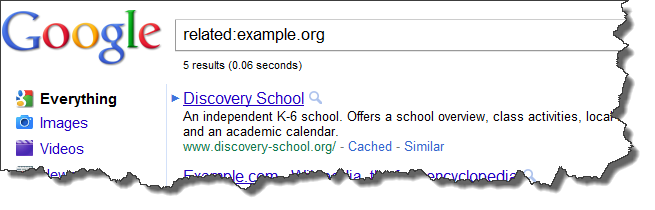
Example: [related:example.org]
In theory this query tells you which sites seem related to the same topics as ours.
Google finds related pages by a form of link triangulation, asking "pages that link to this page you're asking about also link to…". This makes the query not just useful to find topically related pages but to identify hubs, authorities, and link networks.
4. Allintitle:
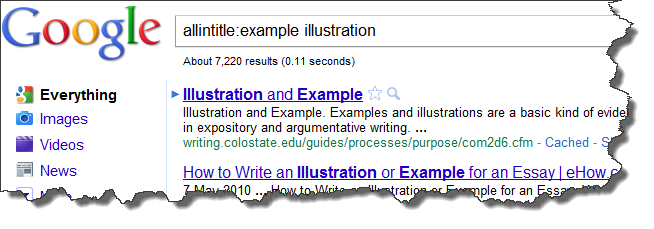
Example: [allintitle:example illustration]
Same as typing [intitle:] before each word.
This tells us how many Google results have both keyword1 and keyword2 in the <title>.
May be useful to understand the difficulty degree of a keyphrase. Is it more difficult to target "zombie mask" or "werewolf mask"? Knowing how many documents show the terms in the Title, we can gouge the level of competition.
5. Allinanchor:
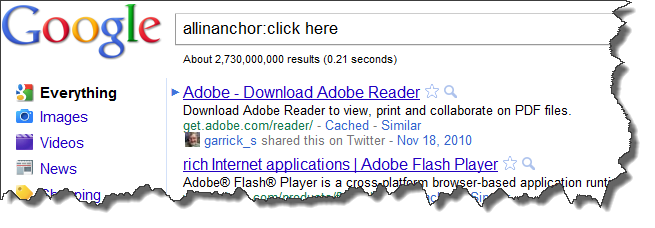
Example: [allinanchor:click here]
This one tells you which pages have inbound links with the anchor text containing all searched terms. Is my keyword object of intense link building? Who ranks for my anchor text?Why?
6. Allinurl:
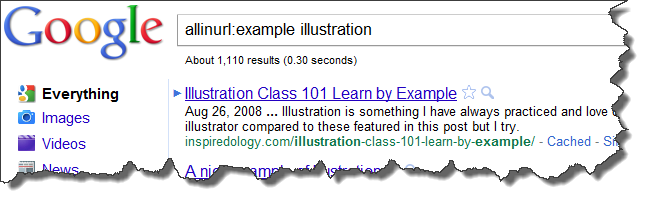
Example, [allinurl:example illustration]
This tells us how many results contain all the search terms in the URL. Can provide another view on the competition.
Do you use any of these?
