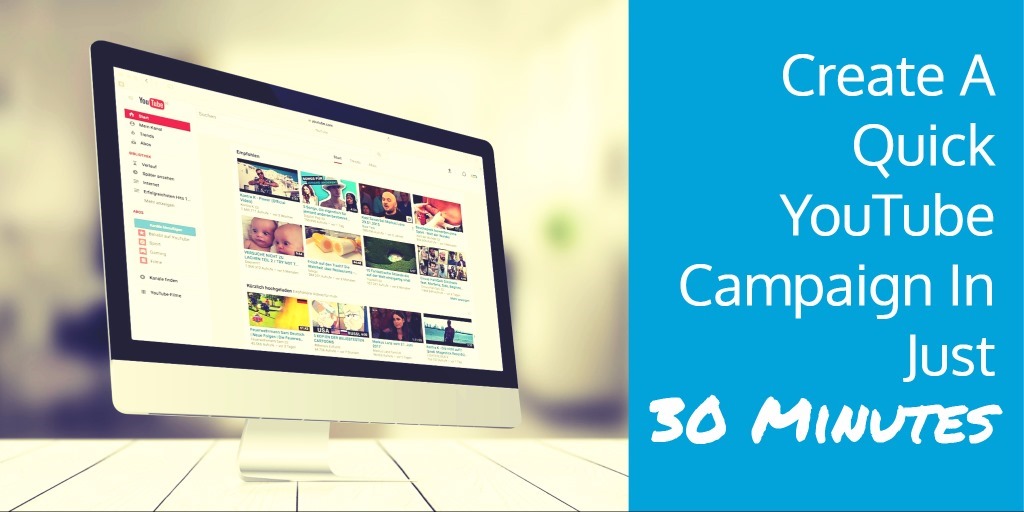
Thinking about "doing" video is easy; implementing it can be difficult.
Or is it?
Here you're going to learn how to create a YouTube video campaign in just 30 minutes.
How Long Should Your Video Be?
Video platform Wistia analyzed 564,710 videos which had a combined count of 1.3 billion plays and came to the conclusion that up to 2 minutes is the sweet spot. After that engagement goes down.
Engagement is steady up to 2 minutes, meaning that a 90-second video will hold a viewer's attention as much as a 30-second video. This is surprising and actionable information for video marketers. If you're making short videos, you don't need to stress about the difference of a few seconds. Just keep it under 2 minutes.
-- Ezra Fishman, How Long Should Your Next Video Be? (July 5, 2016)

The Video Blueprint
A video blueprint helps you understand what it is you want to achieve, and helps you crystalize a workflow:
- Objective: What do you want from this video?
- Theme: What's the theme of the video going to be?
- Person: Who will star in the video?
- Shooting: Who will record the video?
- Content: What message is it you want to convey to your audience?
- Script: Conversation you will have in the video
Example: I would like to design a video campaign for my clothing store. My objective is to increase awareness about the new clothing collection in my store. I want people to visit my store. I will be the person presenting my store in the video. I want one assistant to shoot the video when I am talking. I want to give a tour of the store and point out the latest collection we have in store.
I split the script into 3 major chunks:
- Introduction – Hey, I am [Name, designation].
- Call to action – I would like to show you the latest collection we have for [Demographics – male, female, kids etc.] Visit our store!
- Tour – (Give them a tour of your store with background music.)
With the blueprint in place the next step is creating the video.
Tools Are Available To Guide You To Make The Video
Try YouTube Director to make your 1st video in easy steps. (Note: The YouTube Director app is currently only available for iPhone in the U.S., Canada, and U.K. Coming soon to Android.)
This is an incredible tool to create YouTube video in a couple of minutes.
How do you use the YouTube Director tool?
- Step 1: Pick the template
100+ pre-designed templates are available for different verticals. - Step 2: Shoot and Edit
YouTube Director Guide to shoot, to pick the right frame to add the right content in the video. The best part is you can take as many shots you want. The app will gather the final frames together for you. You can pick the background music of your choice. - Step 3 Upload!
Take a walkthrough the tool:
Isn’t it amazing!?
How To Add A Call To Action In The Video?
Once you upload the video, you can add the YouTube card to enable call to action in just 4 steps.
- Step 1: Log in to your YouTube account and open video manager.
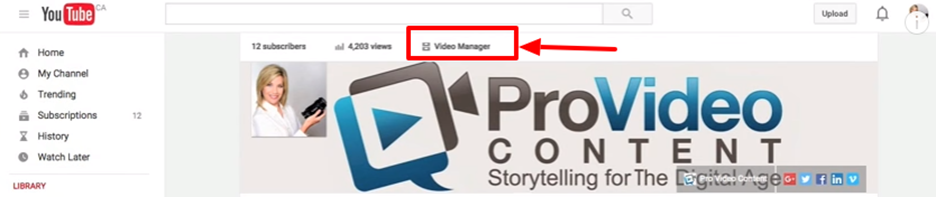
- Step 2: Click on the Edit button to get the card option for the video.
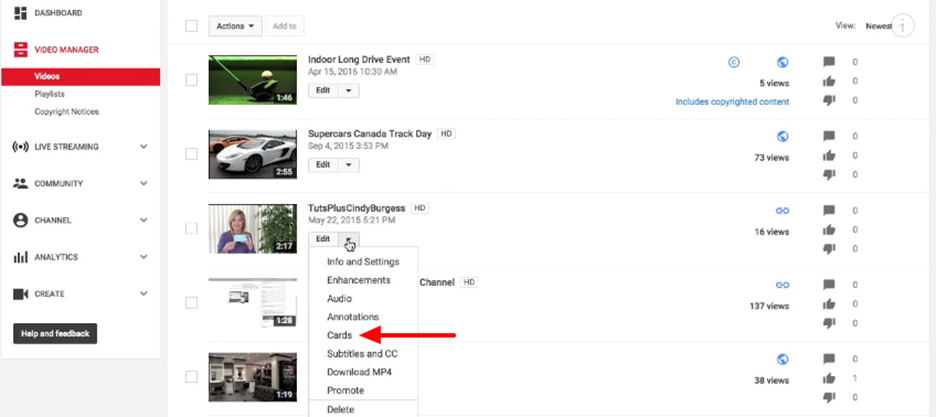
- Step 3: Add the card according to the goal of your video campaign strategy
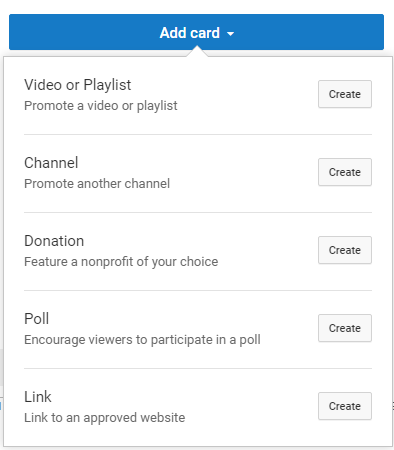
- Step 4: Add the details according to the type of card. Add the different card at the different point of time, from selecting the timeline below the video.
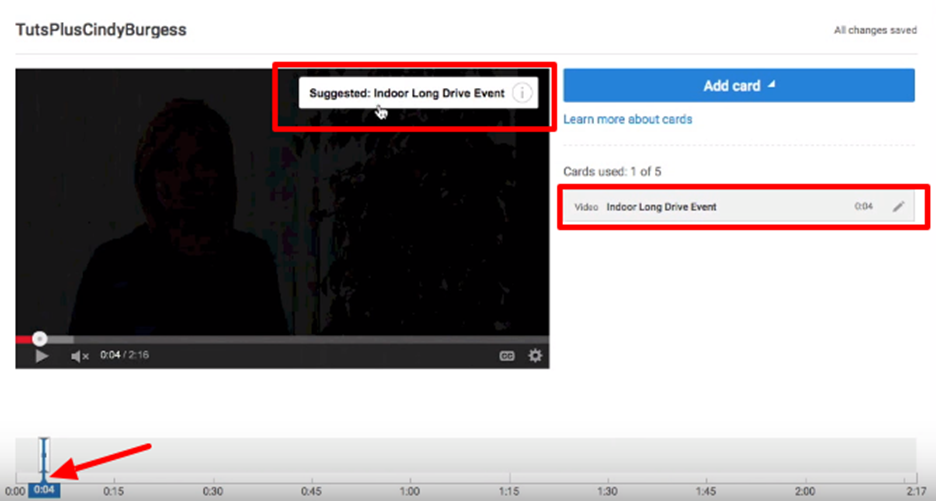
You are all set with the video and call to action -- and you're video is done!
Time To Run The Campaign!
- Step 1: Login to your Google AdWords account
- Step 2: Select the video campaign option
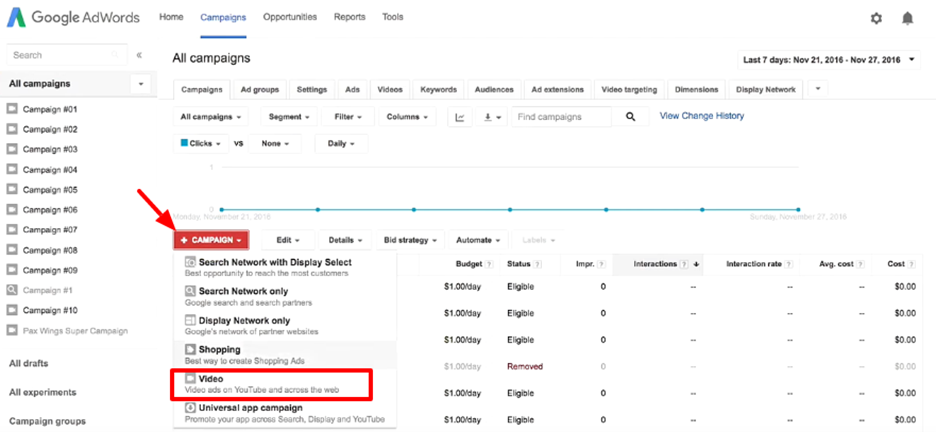
- Step 3: You can select the type of ads you want to run. For YouTube two types of TrueView ads you can run:
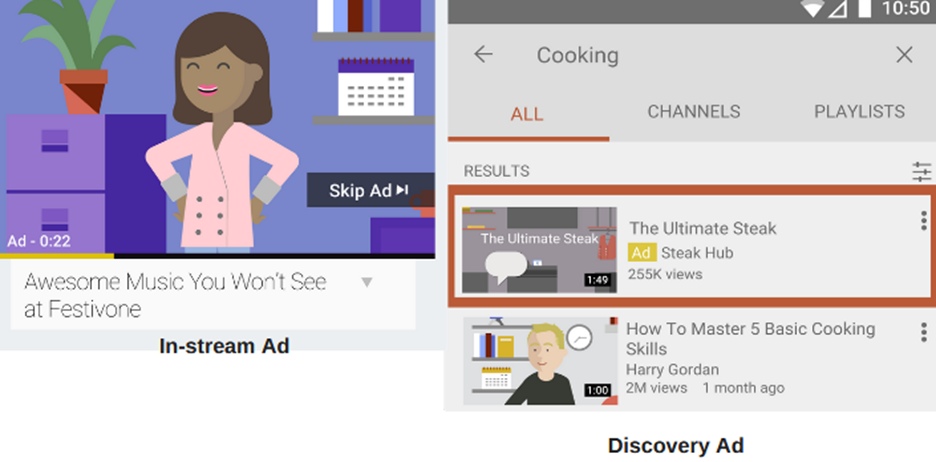
You can select the ad formats from the options.
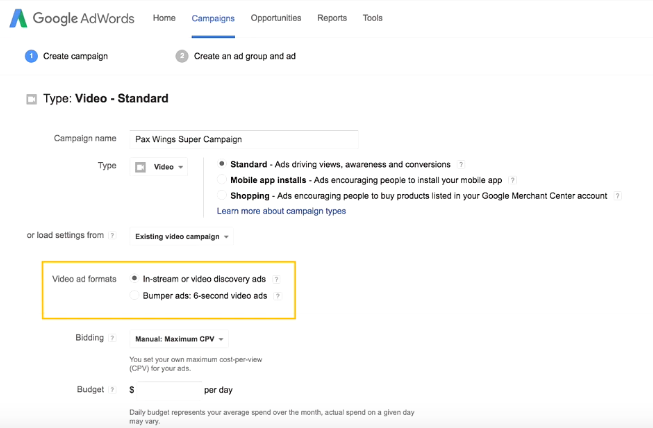
- Step 4: Set up the bidding strategy and targeting as per your goals.

- Step 5: Save and continue >> Create the Ad group >> Search the YouTube video you want to promote:
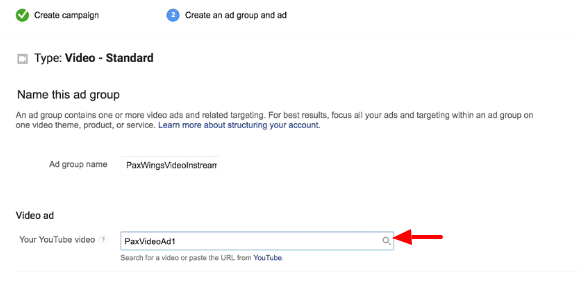
- Step 6: Select the video format and fill the details.
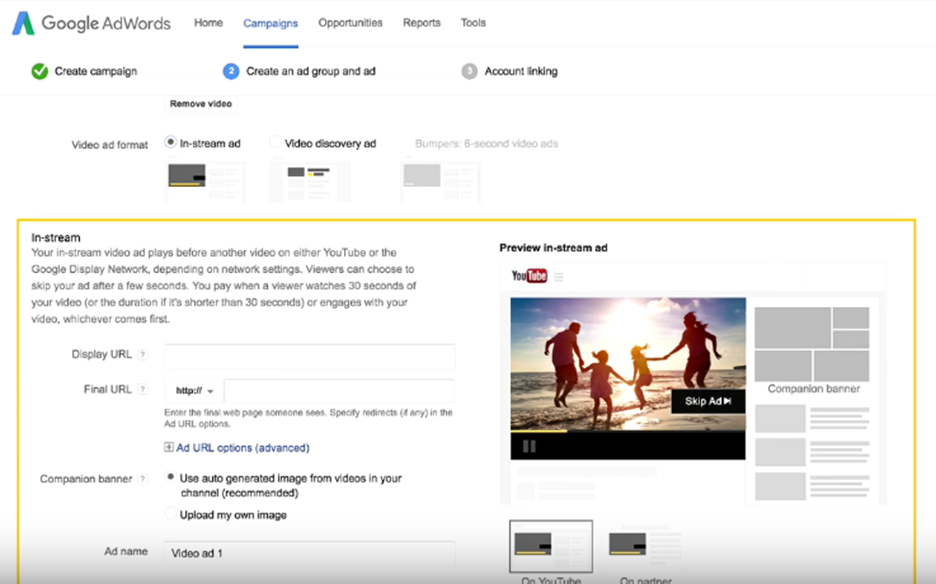
- Step 7: Fill the bidding and targeting according to your business needs.
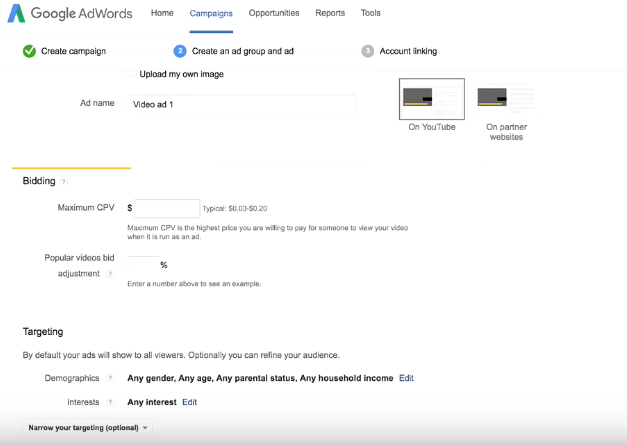
- Step 8: Save and run the campaign!
Hand-Picked Related Articles:
- 10 Crucial YouTube Ranking Factors
- Analyze Your YouTube Channel Performance Using Supermetrics
- How To Promote Your YouTube Video Content
* Adapted lead image: ![]() Public Domain, pixabay.com via getstencil.com
Public Domain, pixabay.com via getstencil.com
