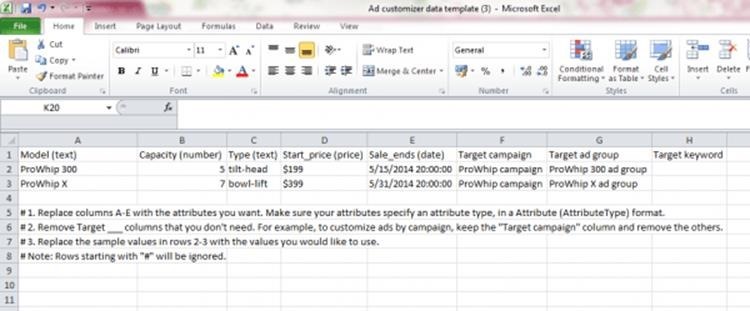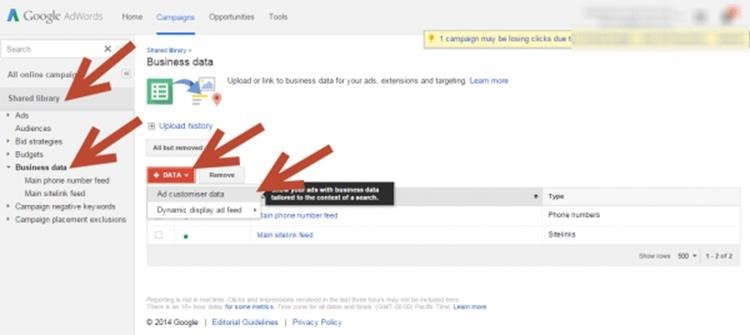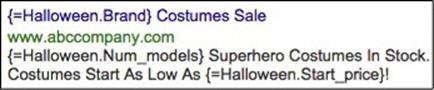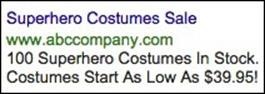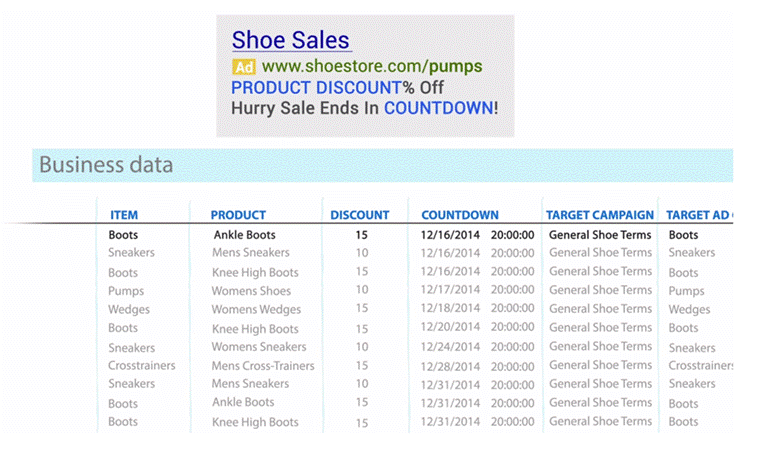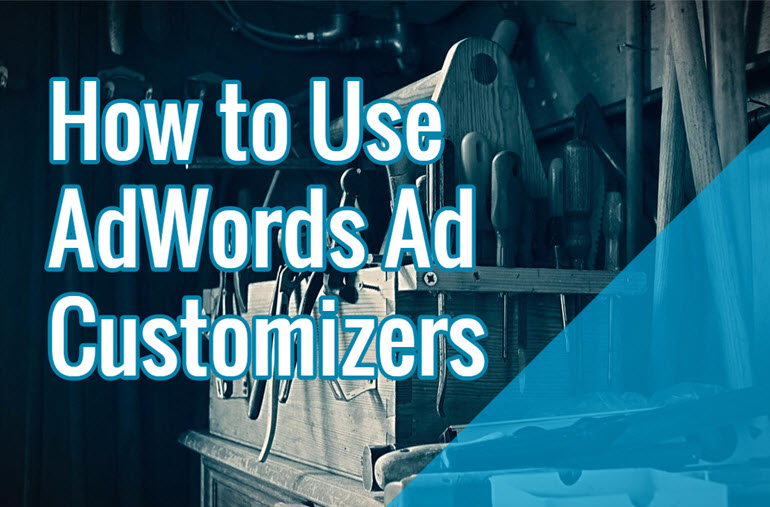
What Are PPC Ad Customizers Anyway?
PPC ad customizers are a feature of Google Adwords that allow you to change details in your PPC ads and do so dynamically - meaning you can effectuate instant changes as and when you need them. You can change:
- The size and dimensions of the product
- Color details
- Level of inventory left
- The price
- Seasonal sales, sales events, and on-the-fly discounts, and;
- Countdowns (hours, minutes, etc. left until the sale ends)
If you're managing a large number of PPC ad campaigns over a broad set of products, then ad customizers allow you to make quick changes to a central spreadsheet, upload the spreadsheet changes to Google Adwords, and see all the changes updated across your various campaigns, without you having to change each and every single one of them by hand.
That's the main feature.
But the main benefit is this:
"Ad customizers let you show highly relevant ads to your customers, in real-time, even when you have thousands (and sometimes millions) of products, services, and promotions-all changing by the day" source
With ad customizers, you are able to tailor your ads according to:
- What products your potential customer is looking at
- What sites they're browsing to find the product
- What device they're using to browse the product
- When they are looking at YOUR product
In other words, the customizer program is fully responsive to the searching behavior of your potential customers. The program will dynamically take the product information that is most relevant to what each potential customer is searching for and insert it into your ad text.
As you can imagine, this will save you countless man hours, freeing you up to do other, more important things, and allows you to deliver a powerfully tailored ad to each of your customers, built on their own browsing/search criteria. Amazing, right?
Based on what you know your potential leads is searching for, you can shape your ads to be time-sensitive (adding in a countdown - only 2 days until the sale ends!) when you see customers browsing the same product on your page and competitors' pages at the same time.
The program also gives you full scalability, whereby one text ad can be varied in hundreds of different ways, with only the most relevant variation being shown to your browsing customer. So, for example, the person searching for a 5-quart mixer will be shown a different PPC ad than the person browsing for an 8- quart one. Here is an example:
You can also count on accurate performance data reporting, because when you trigger an ad update, it doesn't re-set the performance data parameters.
How It Works
Let's say you sell kitchen appliances. You organize your campaigns so that each campaign focuses on a separate category of kitchen appliances - mixers, blenders, juicers, and so on - with one ad group assigned to each brand.
You have noticed that your customers often search for one model within one brand but end up buying a different model (within the same brand), so you've figured out that the brand is more important to this set of customers than the exact model. You want to create a set of ads that therefore draws attention to the huge range of models that you're providing within this particular brand.
So, what you must do is to change your PPC text ad to highlight the number of models you're selling within this brand category and the starting price ("prices starting at X!"), so that when customers see your ad, they think - wow, well this guy is selling a wide range of models from the brand that I'm most interested in, so I am going to click on his ad!
To do this, you have to customize your ad by ad group (because you've assigned one ad group to each brand, remember), using the "Target campaign" and "Target ad group" columns on the data spreadsheet (which we'll be explaining in more detail further on). Data entry will look something like this:
Ad customizers consist of parameters which are inside brackets {like this}. Kind of like HMTL coding language - but you don't have to worry about the technicalities of how it works. In general, just know that each parameter is made up of two elements - the data sheet reference and the column reference, as below.

ceblogWhen you enter your changes into the spreadsheet, the customizer program will configure it into its own coding language, so what you see looks like the first picture below, and what the customer sees looks like the second image (minus the highlighted part):
[caption align="aligncenter" width="770" title=""]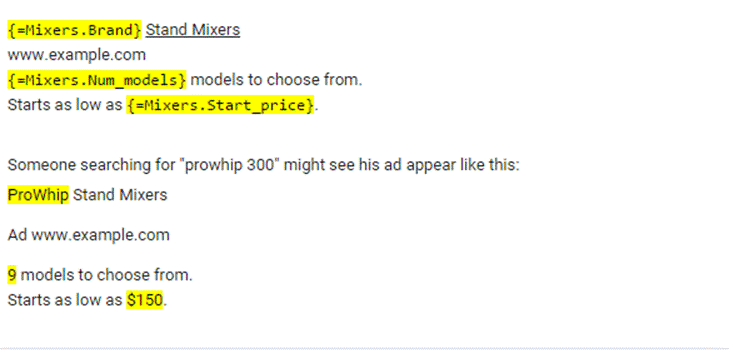 Google Adwords
Google Adwords
How To Get Started
First of all, you have to download the Google Adwords ad customizer data template here. Open it up and you will see that it looks like this:
Step 1: Define Basic Attributes
As you can see from the screenshot above, columns A to E are for the various basic attributes such as starting price, model, end of sale date, and capacity (number of units available for sale). Simply input the information you want (and replace the sample data that comes with the spreadsheet), remembering to use the same formatting and time/date formula as used in the template settings.
Step 2: Define Your Targeting
Now you have to make sure that the information you're inputting will be pulled into the right ad for the keyword, ad group, or campaign. Look at columns F to H - these columns are where you should be putting in all the targeting information. This is where you instruct the spreadsheet to apply the data you put in for the basic attributes from A to E (price, model, sales end date, etc.) to a particular ad group, campaign, or keyword. For example, if you've grouped all your ad groups by brand and want to apply all the same customizers to all models you offer within that brand, then just add in the customizers and state that this particular ad group is the target.
Step 3: Upload The Ad Data Template
Now sign into AdWords using your existing account or by creating a new one.
Click on the Shared Library button on the left navigation car and choose "Business Data" from the list of options that pop up. Click on +DATA and select the "Ad customizer data" option. Name your data set (short title, no spaces), keeping in mind that this is the name your customizers will reference. Click UPLOAD.
It's far more complicated to write out than it is to do, trust us. The process itself is pretty intuitive to anyone who's familiar with Google Ads or indeed any such program. Here's a screenshot below of how it looks:
Step 4: Set Up The Ad Text
The program needs at least one ad text in order to run - you can upload an individual ad that runs on one campaign only, or upload a whole set of ads in bulk as a file.
Edit and set the ad text from within Google AdWords itself. Write the text of the ad using the custom parameters you've inputted into the ad data template document, which might look a little like this:
In the example above, you can see that three of the custom parameters have been pulled from the ad data template into the text of the ad, namely: the brand, the number of models available for sale, and the starting price (these come from the basic attributes columns in the data spreadsheet). Now, you have to assign values to each of the custom parameters - in other words, you input names, numbers, price, etc. For the example above, let's say it is this:
Now when a customer is searching for superhero costumes close to Halloween, she will see the following ad pop up on her browser, perfectly targeted to her search needs:
Step 5: Adding In Extras Such As Countdowns
Sometimes, you will want to create a sense of urgency or scarcity in your customer - something that says: buy this now, because there are only 2 days left until the sale ends! Or, buy this now because there are only 5 units left! This all creates the feeling that the customer might lose out if he doesn't act (buy) right there and then. It is basic buying psychology, and it's been proven that very few if any of us are immune to this type of sales pressure.
Ad customizers allow you to build in urgency and scarcity into your ad text by using a countdown feature that allows you to display the number of days, hours and minutes until a sale offer ends. The format for the parameter is: {=COUNTDOWN ("yyyy/mm/dd hh:mm:ss")}
Here is the Superhero ad again, but this time with a countdown (urgency) and an inventory count (scarcity) added, and the starting price removed (the ad texts are infinitely customizable). The first is as the ad appears to us, and the second as the ad appears to customers searching for superhero costumes:

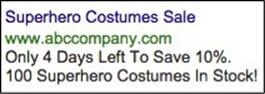
You can pause the ad set at any point (and then resume) without losing any of your valuable analytics or reporting data. You can also schedule a start and an end date for campaigns, update or change parameters with the touch of a button.
By the way, ad customizers are fantastic for marketers with huge and varied product portfolios, or indeed big retailers with massive inventories. Being able to update ad texts in bulk is an absolute Godsend for any large retailer who doesn't want their customers to lose out on any information relating to a sale - it saves the retailer from having to manually update hundreds of ads with the relevant information. Now, all the company has to do is to enter the data once in the spreadsheet, upload in bulk as a file, and apply to the relevant data sets.
Here's an example from a hypothetical shoe company with a massive inventory. The ad customizer program allows the company to enter the level of discount for each product category, the different target ad per product, and even allows multiple countdown events to be scheduled for different end and start dates. The text ad at the top will pull the relevant customizers from the ad data template below, after it has been uploaded to the server.
In summary, if you're a marketer or a retailer with a huge number of PPC ads to manage and oversee, then ad customizers will make your life a lot easier, and help you increase conversion rates by targeting the right PPC ads at the right browsing customer at the right time.
Hand-Picked Related Articles:
* Lead image adapted from florianric