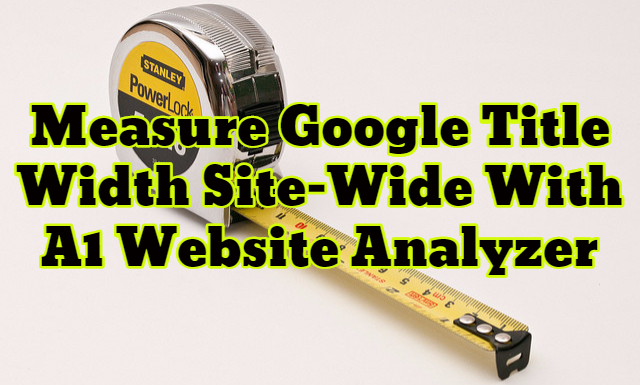Search engines "cut-off" titles that are too long. This can lead to the rather unfortunate consequence that your most important information in your titles and descriptions are not visible in organic search resuls leading to fewer clicks.
Used to be that there was a fixed amount of characters Google would show. That was because the search engine result pages were using a fixed font where every character takes up the same amount of space.
But now Google uses a variable font where the letter i takes up less width than the letter w. Consequently the point at which a title is cut-off depends not just on characters but on which characters.
These days a report looking at title length will look at the width of the title in pixels: does it fit the 512 pixels we have on Google's desktop SERP?
You can easily preview your title in a tool like Protent's SERP Preview Tool or Moz's Title Tag Preview Tool. But what if you want to go back and see which of your existing titles need to be optimized? Want to copy & paste hundreds or thousands of titles?
Enter A1 Website Analyzer
A1 Website Analyzer is the site-crawler for serious technical SEO's.
With it we can crawl a whole web site and see how long its titles (and meta descriptions!) are in characters and in pixels.
To deal with any future changes all font options for the titles and meta descriptions can be customized in "Options - Program options - Font Pixel Calculations" , if needed:
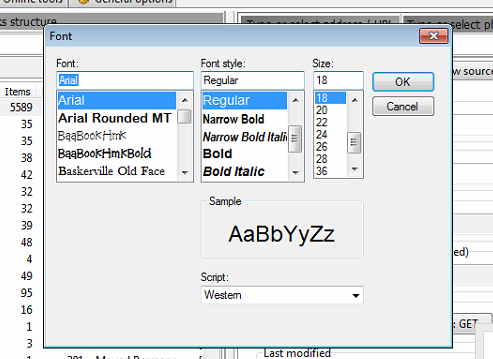
How To Calculate Site-Wide Title Tag Width
Start A1 Website Analyzer and enter your domain name. As the default settings already are set to collect the information required, all you need is to wait for the scan to complete.
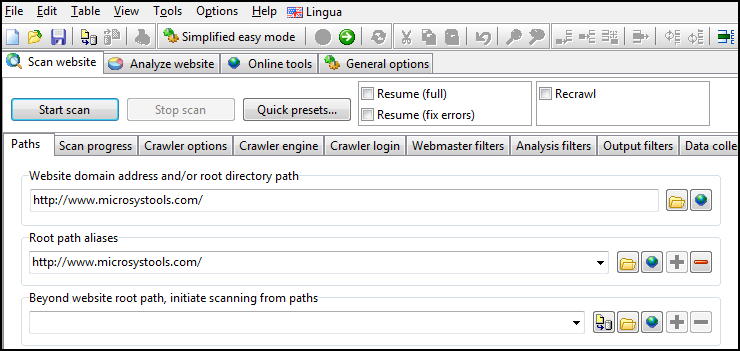
Once the scan has finished, we want to pick which data columns will be visible (tip: the data columns visible are the same that would show in your report if you export the results!):
- Max Title pixels width
- Max Title characters width
- Description pixels width
- Description characters width
You can do so using either the columns toolbar button ![]() or navigate the top menu to "View - Data columns - Extracted content" and make sure that the desired columns are checked.
or navigate the top menu to "View - Data columns - Extracted content" and make sure that the desired columns are checked.
For an easier viewing of the results, you can in the top menu "View - Data filter options" check "Only show URLs that are pages" ![]() followed by checking "View - Data filter active"
followed by checking "View - Data filter active" ![]() .
.
The end result after the scan has finished and adjusting the filters will look something like this:
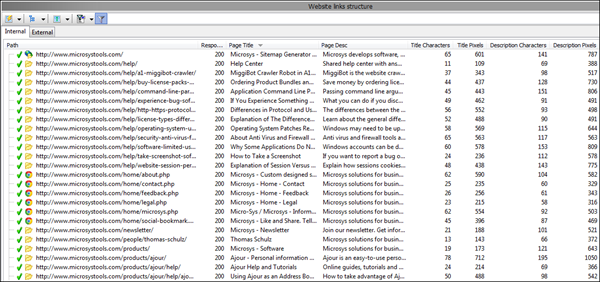
Note: You can view all pages in both "list" (flat) and "tree" (indented) mode: ![]()
However, if you have a big website, this may all be a little too much to look through - especially if you need to generate a CSV export for Excel or similar. That is why A1 Website Analyzer has built-in reports whereof one allows you to quickly see if your titles are within what Google will show in organic search results.
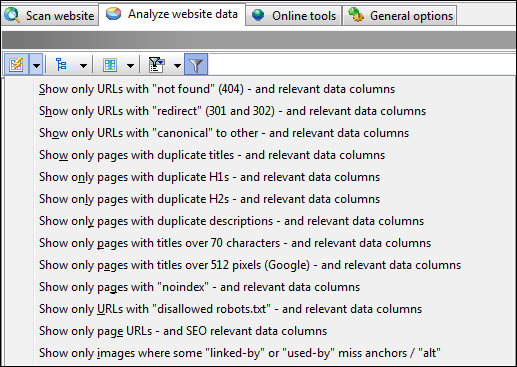
If you pick the one called "Show only pages with titles over 70 characters - and relevant data columns you get something that looks like this.
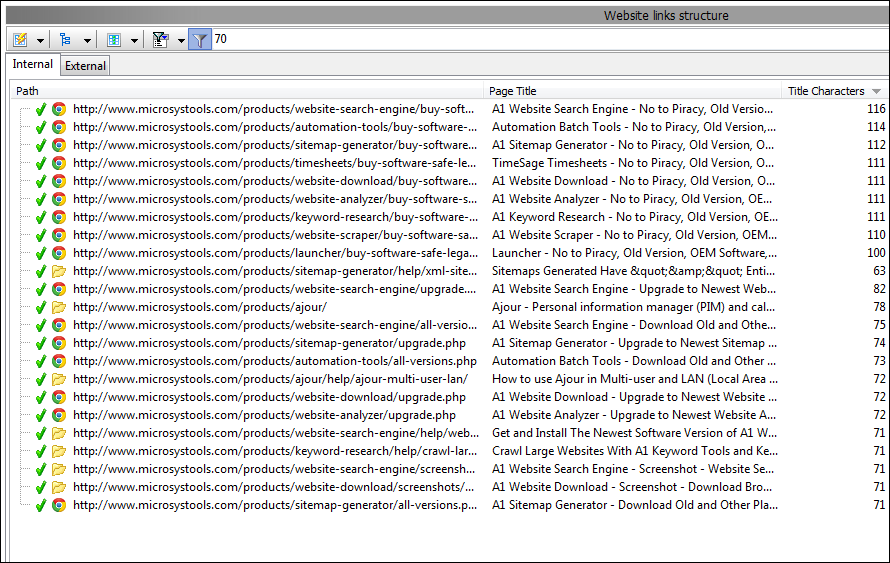
It is important to realize that you can manually change the filters applied and activate them ![]() , so you can limit the visible result to pages with descriptions or titles less/larger than whatever number you want - and calculated as either pixels or characters.
, so you can limit the visible result to pages with descriptions or titles less/larger than whatever number you want - and calculated as either pixels or characters.
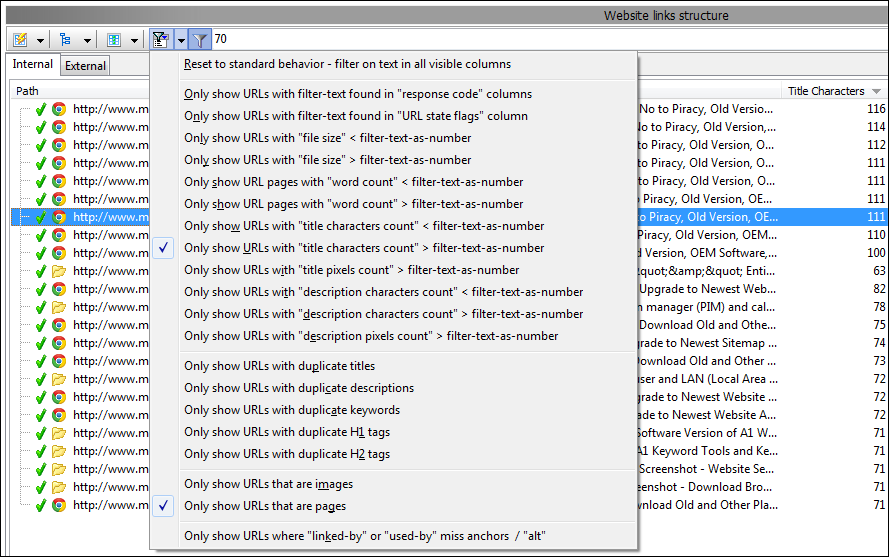
Now Read
- A1 Website Analyzer: SEO Audit Tool & Website Crawler
- How To Do A Complete SEO Audit
- 9 Tips For Evaluating The Quality Of Your Site's Content vs. A Competitor
* Title images adapted from avrene,Sean MacEntee, wwarby