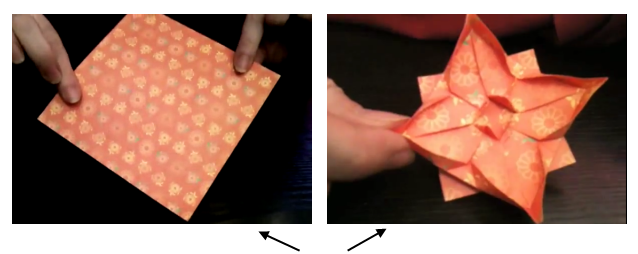
When it comes to educating your audience online or wining a place in Google's universal search results, video tutorials are definitely the most popular type of content SEOs can take advantage of.
But this is no easy task. Techniques to create videos vary a lot. Depending on the targeted viewers, and the products or services that you want to promote, there are dozens of approaches you can take and tools you can use. All these can make things a bit confusing.
That's exactly what happened to me. Creating the first video tutorial was like a journey to uncover my own "how to" steps, as I went along with my project.
So, in this article I will share not an expertise, but a beginner's experience that I hope will guide you through defining your own standards in creating awesome video tutorials.
Here are the main phases that you should consider for your project:
3. Record and edit the output
4. Publish and promote the content
To approach each section in detail, the article will be divided in two parts.
Part 1
Choose the topics
Believe it or not, this is the most important part of the job. If you set out with a good plan of topics, everything else will unfold naturally.
To choose your best topics, you can use one of the following methods:
-
Go with the general workflow of your product
This works perfectly if you have a small business or a product in its early days.
In this case, there shouldn't be too many actions to focus on. So just follow the steps that you want your prospects and customers to take and transpose each of them in a topic.
For example, if you are a grill vendor, with only a few models to sell online, you could make a short series of videos showing how to assembly the product, where to place it and what are the best meals to cook on it (I confess I am particularly fond of this last topic :).
-
Set priorities according to your audience's needs
This method should be approached when you have an already established product, with a complex functionality.
To discover the most important topics for your product, you need to find out first what your audience is interested in. There are several environments that you can use to extract this information:
- Support systems like emails, live chat, online tickets, or internal forums and blogs.
- Surveys that you can send out to your customers or make available for your visitors online
- Social media channels, where you can monitor what people are saying about you.
Once you've centralized the data from these sources, you can easily discover the most interesting topics.
For my project, I went along with the second method.
Following an online survey that my company made several weeks ago, I extracted the information and set priorities according to the number of participants that suggested a topic.
Then I created a plan with the selected items, preparing two identical lists in OneNote: one for Planned scripts and one for Planned videos, with check boxes for each entry.
Every time I completed a script or a video recording, I would place a link to the location where the actual media support is and check the related check box.
Write the scripts
Having selected the topics, the next step in making video tutorials is to set up the sequence of the scenes and create the scripts accordingly.
You can start by building a generic frame, paying attention to the following elements:
- Tell the audience who you are
- State what you will talk about
- Describe step by step the actions that you perform; and
- Thank the viewers for watching your video
This structure will be used for all the video tutorials in your project. In creating it, keep in mind that each tutorial needs to answer only one question. Otherwise, you risk losing your viewers' focus.
The frame that I used for my tutorials includes three sections:
1. The Title slide
This is a static image at the beginning of each video. It's made in PowerPoint, containing the company name and logo, and also the title of the tutorial.
With every new video, only the title gets changed.
2. The dynamic sequence of steps
This is the actual video recording, where all the action happens.
Each step is explained in detail, making sure that there are no gaps between the description of the actions and what happens on the screen.
3. The "Thank you" slide
This is again a static image, marking the end of the tutorial. Just like the Title slide, this one is also made in PowerPoint and includes the company contact details.
With the structure ready, it's time to start writing specific scripts for each video tutorial you plan to make.
At this stage, you can choose to write down only the main ideas that you plan to discuss in the tutorial, or you can create a more detailed scenario, matching the text with the video sequences.
I tried both 🙂 and I honestly appreciate those who can speak freely while recording the actions on the screen, because this approach has two very important advantages:
- It has more credibility, with all the actions and comments coming naturally to the speaker
- It usually needs less editing work after the tutorial is recorded.
But, after two days and a 3 minutes video started over and over again - with nothing good coming out - I decided to go for a detailed scenario.
Thus, I created a table with two columns: Video and Voice.
Here is a partial screen shot showing how one of my video scripts looks like:
Even if it involves more work, this approach has the advantage of making the recording process faster. Cutting and pasting the good video pieces together, I managed to make a 4 minutes video in just a few hours.
That's it for now Next time I will show you how to record the video, and how to publish and promote it online.
See you soon 🙂
(If you liked this, you might enjoy