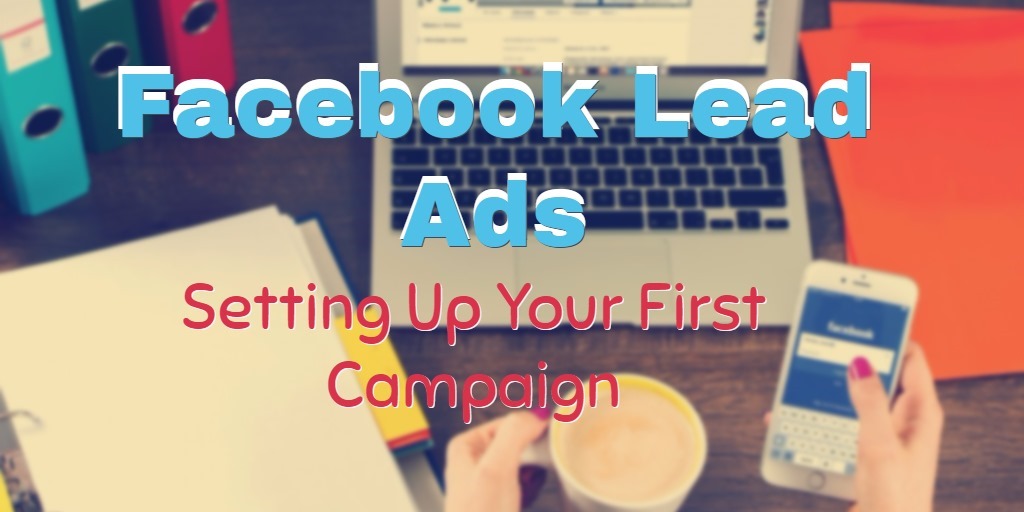
Facebook Ads is a REAL bargain for any marketer and business owner.
However, many advertisers recently noticed an uncomfortable truth: it is getting more and difficult to acquire new leads and step them into your funnel.
Why are your Facebook Ads costs increased SO MUCH?
How can you generate more leads?
In this article, I will talk to you about Facebook Lead Ads: a simple and powerful tool that Facebook rolled out that can significantly increase the ROI of your campaigns, almost overnight!
Facebook Lead Ads is a new type of Ad, specifically optimized for mobile traffic and designed to generate leads and requires no website landing page.
It appears like a classical Facebook Ad into your potential client's news feed, but once clicking on the ad, people instantly visualize a pre-filled form with their data, which are taken directly from their Facebook account.
The only "problem", with Facebook Lead Ads, is that Facebook stores your leads into a CSV file that you need to download from your Facebook Ads account.
Setting Up Facebook Lead Ads
Login into your account and create a new campaign from the Ads Manager. As objective, select “Collect leads for your business” and click on “continue”.
Create The Ad Set
Select your Facebook Page and set up the right audience.
In this example, I will create a new audience. Consider that Facebook Lead ads is also very effective for retargeting campaigns.
Then, define placements and budget.
Define the creative parts of the ad: Headline, text, etc.
Create a new form.
If this is your first Facebook Lead Ads, create a new form.
You will display the Lead Ad creation tool where you can name your form.
By clicking on “next”, Facebook will display a new window that allows you to create a context card.
The context card is a tool that allows you to calibrate the lead quality, by giving some more information about your company or about the offer.
For this tutorial, we will skip the context card, but I strongly recommend you to read this article because it is important to run some tests to understand if this tool fits for you.
Click on “Not Now”, and you will display the “create form”, where you can select the information you need about your prospect.
Insert you privacy policy URL into the respective field and continue.
In the next window, you can insert the URL of a landing page for those who complete the registration form.
Click on “next” and preview your form. Then, click on “finish form” and your ad is ready.
By clicking on “Place order” button, your campaign will start running.
Try & Test
Some simple recommendations for your first tests:
1) Start testing Lead Ads forms by creating an Ad identical to the most successful one you are already running.
During your first test, you should just see results in terms of cost per lead in comparison to the traditional ads that drive to a landing page.
2) Try different lead forms into the same ad set and see how results change when you ask for less informations, or with a certain cover image.
3) Test Lead Ads + Context card.
Sometimes the process of acquiring new leads can be “too much easy”, and people can subscribe to your list without even realizing it. In order to calibrate the lead quality, test a context card.
The Context Card is one of the best features of Facebook Lead Generation Ads because can provide an exceptional filter and let you collect only qualified leads.
Since this filter can have a huge impact on the lead generation rate and on the cost per lead, split testing the form with and without the context card could be crucial for the success of your Lead Ads campaign. Here we shared other tips on how to use the Context card to improve results of your ads.
Feel free to share your thoughts or questions about Facebook Lead Ads by leaving a comment below.
