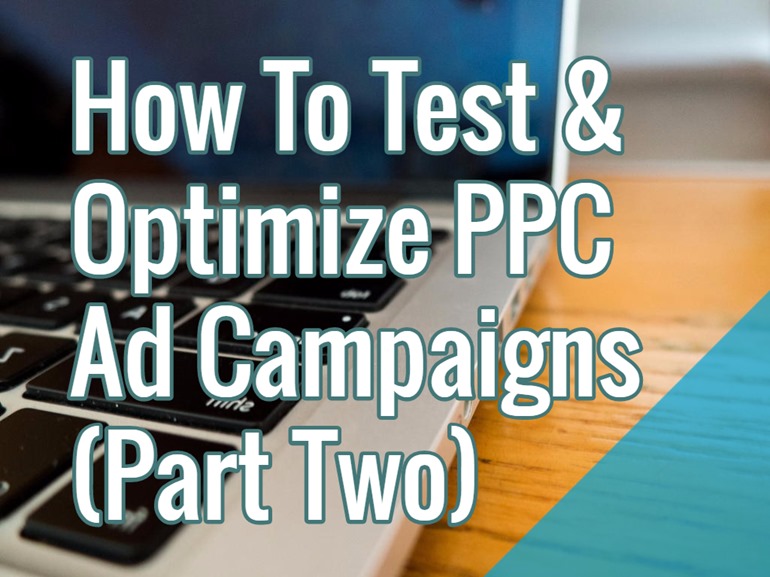
As we discussed in Part 1, you begin your optimization efforts by keeping a watchful eye on search term reports to weed out irrelevant clicks and impressions. You then look at your keyword performance to find additional dead weight as well as gold mines that need more emphasis. Next you check your ad copy to make sure your connecting with search users’ needs. But you’ve still got more to do.
Step 4: Analyze Performance By Device
Over the years mobile phones have gotten bigger and bigger screens as well as more and more processing power. They’re basically pocket computers. However, people still use search on their phones differently than they use search on a laptop or tablet. Therefore you need to look at performance by device type, which can be found a couple of different ways. In AdWords, the first way to find it is from the campaign view. You click on the “Segment” drop down and select device.
Now you’re looking at every campaign, with devices split out. However, the preferred place to look is at the campaign level. To do this you click on a campaign. Then you’ll select the “Settings” tab and the “Devices” area as highlighted:
You’ll notice that the avg. CPC and the click conversion rates are quite different between devices. Our CPC for mobile is nearly 1/3 that of desktop search, but he conversion rate is basically 1/3 as well. But how do we act on this information?
The reason we prefer this view is because we now have the bid modifier available (as highlighted by the 6 arrows). In this example you can see it’s set to +0% because our cost/converted click between mobile and desktop is very similar. If you see that mobile cost/conversion is higher or lower than desktop you can apply up to a +300% bid modifier or as low as a -100% bid modifier that will effectively turn off your ads on mobile devices.
You may notice I didn’t talk about tablets. For better or worse, Google lumped tablets in with desktop/laptop when they launched enhanced campaigns in 2014. They have conspicuously not given advertisers a bid modifier for tablets either, though you can see that tablet isn’t doing as well as desktop for this advertiser. However, Bing does offer the ability to modify your tablet bid. Thanks Bing!
Step 5: Look At Performance By Geography
Now that we’ve optimized based on what device a customer is using, let’s look at optimizing based on the physical location of your customers. The process is quite similar, but now we need to look in the “Dimensions” tab of a campaign.
Once you’ve drilled down to this level you’ll get a handy report like this:
I’ve sorted this report by conversions to show the best performing locations. As you can see, Google has most of them identified down to the zip code (the last row only has San Francisco) so you’ve got an incredibly granular look at performance data. My recommendation for a first pass would be to download this report and use an Excel pivot table to group data by state.
Now that you’ve got your data by state, you can use geographic bid modifiers to adjust your bids. Here is an example where an advertiser is boosting bids in certain states to be more competitive in those locations.
Note that you’ll need to go back to “Settings” > “Locations” to find the actual bid modifier and you can only modify the bid on a geography you’re specifically targeting in your geographic settings. If you’ve already gotten this far, here’s an advanced presentation from Amy Bishop on the topic.
Step 6: Maximize Your Impact With Ad Extensions
If you haven’t heard by now, Google has effectively done away with ads on the right side of search results and now shows 3 or 4 ads at the top of the page in the main column. While I could go on for days about the many ways this changes things, one big factor is that all 4 of those top ads are now eligible for ad extensions to show.
Here is a recent search I did for “auto insurance quotes” and you’ll see 4 ads, all of which have at least 1 ad extension showing:
Ad extensions are great because they allow you to present more information to win the click and they take up space, making your ad more prominent. In the AdWords interface there is a whole tab for Ad Extensions and you can see performance for each just by clicking on the type:
Summary
As you go about optimizing your PPC campaigns, you need to think of it as a cycle more than a checklist. Every campaign should be taken through this cycle of optimization over and over again, each time making the campaign more and more efficient. If you stop optimizing your campaigns will slowly decay and competitors will slowly eat your lunch. So don’t get lazy and keep optimizing!
Series:
- How To Test & Optimize PPC Ad Campaigns (Part One)
- How To Test & Optimize PPC Ad Campaigns (Part Two)
Hand-Picked Related Articles:
- How To Test & Optimize PPC Ad Campaigns (Part One)
- 8 Tips to Reduce Your Cost-per-Conversion
- What to include in your PPC Report
* Adapted lead image:
