Staying productive when you're away from the office has always been a challenge, but tech continues to make productivity easier. Many people are wondering if they need to drag their laptop along on the next business trip or could they get away with just carrying an iPad?
Whether you're traveling far to a business conference or across town to a meeting, you want to travel light. No one wants to walk into a room overloaded with a laptop bag if you can avoid it.
That decision, of course, is up to each individual. But here are some ways that you can stay more productive with devices and lighten your travel load.
Typing
One of the challenges of leaving a laptop behind is the dreaded virtual keyboard on iPads and smartphones. If you have to type anything longer than this sentence on a virtual keyboard, you may just start banging your head against the wall. Not good for your head or the wall.
But apps have been developed to take some of the frustration away from typing on a screen.
Dragon Dictation: This iOS app may solve your problems with typing on your iPhone and iPad. With the free Dragon Dictation app you can record your speech and the app will transcribe the words into written text. You can send the text by copying it into an email or text message. You have to jump through some hoops to make it work, so be sure to test the app before you leave for your trip. Dragon Dictation is available in the iTunes App Store here: Dragon Dictation 
Swift Key X: If you have an Android phone, Swift Key X is a must-have app. This app learns your speech patterns from your previous writings on the internet. You can enable the app to learn from your email, Twitter and Facebook accounts and then it will predict not only what word you are typing but the next word you will type.
Helpful hint: most people don't write on Twitter the way they write in other places so think carefully if you want to enable Swift Key X to peruse your Twitter account for your speech patterns.
Swift Key X is available in the Android Market here: Swift Key X
Google: Google's speech recognition is quite good. Save yourself time and frustration typing by speaking into the search app. Next to the search window on your iPad or iPhone, you will see a microphone. Press the microphone and speak your search terms. You will most likely be amazed at the accuracy of the interpretation. On Android phones, the microphone resides on the keyboard to the left of the space bar and is available in many apps.
Data Availability
When you're on the go, the last thing you want to worry about is whether you can access a file on your computer back at the office. Tech offers many ways for you to access data when you're away from the office so you don't have to worry what you left behind.
Dropbox: If you need to have fairly large files available on the go, drop them into your Dropbox. After you sign up for this free service, you can put your files into your Dropbox from your computer, smartphone or iPad. Once a file is in your Dropbox, you will be able to access the file from any other device that has the Dropbox app or from another computer. Consider Dropbox your personal Cloud on the internet. You can sign up for Dropbox here:
Dropbox
Evernote: Evernote is a service that will let you take notes, picture, audio files, screencaps and websites and save them so you can access them later. Evernote apps are available for iPhone, iPad and Android as well as on computers.
I use Evernote constantly to jot down blog ideas, save websites, and have notes handy for upcoming meetings. I never have to worry which device I wrote my notes on because Evernote syncs to all of my devices!
You can sign up for this free service here: Evernote 
Email: Email can also be a handy way to keep data available. If you have a small file or need to preserve information you can access anywhere, email it to yourself. Set up a folder called "Important" and then put the received email in there. If you're caught in a pinch (say your battery dies on your device), you can access your email from any computer, no app needed.
Bump: If you want to transfer contact information with people at your meeting, and they have an iPhone, iPad or Android phone, use the Bump app. By bumping phones you can quickly and easily transfer contact information, photos, and other data.
Bump is available for free from the Android Market here: Bump in the Android Market
and for free in the iTunes App Store here: Bump in the iTunes App Store
Staying in Touch
One of the frustrations of being out of the office is staying in touch with what's happening while you're away. Often in large conferences, cell phone signals can be weak or strained and you can't seem to get a call through.
Skype: Make sure before you leave the office to download the Skype app to your smartphone or iPad. Many people think of Skype merely as a service for video chats, but Skype also allows you to make phone calls over Wi-Fi (for a fee). If you can't get a cell phone signal and need to place a call to the office, try placing a phone call using Skype over Wi-Fi.
Push-to-Talk: If you can't get a cell phone signal and don't have Wi-Fi, consider using Push-to-Talk. This app turns your Android or iPhone into a walkie-talkie. The range is short and not secure (so don't use it for a confidential conversation), but if you're trying to connect with a co-worker in a large conference hall, Push-to-Talk may be your best bet.
TiKL free from the Android Market here: TiKL in the Android Market
and free from the iTunes App Store here: TiKL in the iTunes App Store 
Convenient Exit
When you're away from your office, you may need to take a break to check back and see what's going on. But sometimes meetings can drag on endlessly and no one seems to be brave enough to suggest a break. You desperately would love something to interrupt the meeting but nothing is running interference for you.
Fake-a-Call: This free app will make your iPhone ring with a contact appearing on the screen, just as if you were receiving a real call. You can even fake a Face Time call! The app will talk to you with a pre-recorded voice and you can choose from nine different scripts. You can set your phone to ring at a certain time, on demand or set a timer.
This app is the perfect foil to save you from countless hours of boredom. Imagine the relief everyone else will feel as they realize your caller saved the day!
Download this free app from the iTunes App Store here: Fake-A-Call 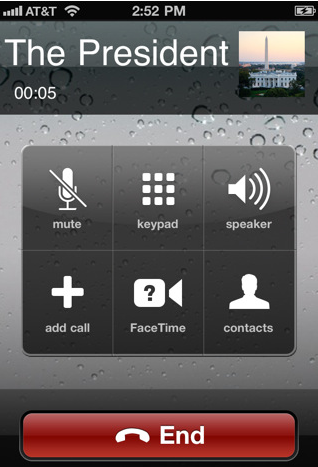
Bottom Line
Tech is making being away from the office more efficient with apps and services designed for the person on the go. Make the most of your tech by using these tools to increase your efficiency!
Do you use tech when you're away from the office? Do you take your laptop with you everywhere or have you tried using a smartphone or iPad in its place? Let us know in the Comments section below!
10 Comments
Comments are closed.


Hey Carolyn. I love the idea of travelling without a computer and truly relax. I haven’t been able to do it more than once though. I haven’t had any success with any of those speech recognition software, maybe because English is not my first language. I should try out Swift Key X, I’ll look into it for my next trip.
Speech recognition is a must for me but works so-so. Could be the English as Second Language thing, yes. I have to use it as I have RSI in my right arm but man, it can be frustrating to use, whether on the PC or mobile.
Hi Heba, Great suggestions for a blog post topic! I am very careful with automated updates. If you’re truly “off the grid” then you may not be aware of what is going on with your topic. But if I do want to automate my posts, I like to use HootSuite.
Thanks for your brilliant comment, Heba.
Ruud, I will have to check out Timely. 🙂
Hi Alice, I agree, speech recognition software can be really frustrating if it doesn’t work well. Have you tried Dragon Dictation? I find that to be quite accurate. Also, Google search using voice has been amazingly accurate for me.
I remember using voice commands to try to dial phone numbers on my old Motorola Razr phone without any success. I would say, “Dad” and it would dial Stephen. Not even close!
Thanks so much, Alice, for your comment. 🙂
Great article, Carolyn. You know, you shared the beautiful side of technology that makes life easier. Otherwise, technology can be a source of a massive stress.
All the tools you mentioned are invaluable but I didn’t see any social media automation tools in your list (examples include like scheduling your social updates or auto-populating your Twitter lists…etc.)
What are some of your favorite out-of-the-office social media tools? I guess this could be a topic for an entire article. Don’t you agree :)?
Good question, Heba — and looking forward to the post 😉
My favorite one is Timely. Think of Buffer … Better.
Yours?
Hi Heba, Great suggestions for a blog post topic! I am very careful with automated updates. If you’re truly “off the grid” then you may not be aware of what is going on with your topic. But if I do want to automate my posts, I like to use HootSuite.
Thanks for your brilliant comment, Heba.
Ruud, I will have to check out Timely. 🙂
(Re-posted because I originally posted in the wrong place.)
I’m traveling for 3 months. At times I have a laptop with me and others only my Andriod.
The Android apps I mainly use outside the standard social media stuff are Dropbox, KeePassDroid, PhoneMyPC, Power Note & Basecamp.
I especially enjoy remoting into my PC on the other side of the world using my phone and PhoneMyPC.
I’ll be trying a few more now, cheers 🙂
Hi Tony, That’s quite a trip, traveling for three months! I can understand how you would find remote access to your computer very handy if you’re away for that long. Thank you for your great Android app suggestions, very helpful!